DVD operation keys

To operate the DVD player, select the preferred key displayed on the operation screen using the INFINITI controller.
 PAUSE:
PAUSE:
Select this key and press the ENTER button to pause the DVD. To resume playing the DVD, use the “PLAY” key.
To pause the DVD, it is also possible to push the pause button on the keypad of the remote controller.
 PLAY:
PLAY:
Select this key and press the ENTER button to start playing the DVD, for example, after pausing the DVD.
To start playing the DVD, it is also possible to press the play button on the keypad of the remote controller.
 STOP:
STOP:
Select this key and press the ENTER button to stop playing the DVD.
To stop playing the DVD, it is also possible to press the stop button on the keypad of the remote controller.
 SKIP (FORWARD):
SKIP (FORWARD):
Select this key and press the ENTER button to skip the chapter(s) of the disc forward. The chapters will advance the number of times the ENTER button is pressed.
To skip the chapter(s) forward, it is also possible to press the corresponding button on the keypad of the remote controller.
 SKIP (REWIND):
SKIP (REWIND):
Select this key and press the ENTER button to skip the chapter(s) of the disc backward. The chapters will go back the number of times the ENTER button is pressed.
To skip the chapter(s) backward, it is also possible to press the corresponding button on the keypad of the remote controller.
Commercial Skip:
This function is only for DVD-VIDEO and DVDVR.
Select this key to skip forward or backwards by the set amount as defined in the DVD settings menu.
To skip forward or backward, it is also possible to press the corresponding button on the keypad of the remote controller.
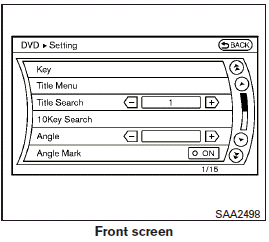
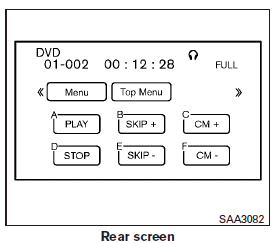
Setting keys
Select the “Settings” key with the INFINITI controller and press the ENTER button to adjust the following settings.
The items indicated with “*” can also be set from the rear display. Press the DVD button on the remote controller while a DVD is being played.
Select the preferred item using the joystick on the remote controller and press the ENTER button.
Key (DVD-VIDEO):
Keys for the DVD menu operation are displayed.
Arrow icons: Move the cursor to select a DVD menu.
Enter: Enter the selected menu.
Move: Change the display location by moving the operation key.
Back: Return to the previous screen.
Hide: Hide the operation key.
Title Menu (front)/Menu (rear) (DVDVIDEO):
Menus specific to each disc will be shown. For details, see the instructions attached to the disc.
Title Search (DVD-VIDEO):
A scene that belongs to a specified title will be displayed each time the “+” side or “ ” side is selected.
10 Key Search (DVD-VIDEO, VIDEO-CD, CDDA):
Select the “10 Key Search” key and press the ENTER button to open the number entry screen.
Input the number you want to search for and select the “OK” key with the INFINITI controller.
Then press the ENTER button. The specified Title/Chapter or Group/Track will be played.
Angle (DVD-VIDEO):
If the DVD contains different angles (such as moving images), the current image angle can be switched to another one.
Select the “Angle” key and press the ENTER button. When the “+” side or “ ” side is selected, the angle will change.
Angle Mark (DVD-VIDEO):
When this item is turned on, an angle mark will be shown on the bottom of the screen if the scene can be seen from a different angle.
Menu Skip (DVD-VIDEO):
DVD menus are automatically configured and the contents will be played directly when the “Menu Skip” key is turned on. Note that some discs may not be played directly even if this item is turned on.
CM Skip (DVD-VIDEO):
The amount of seconds forCMSkip can be set to 15, 30 or 60 seconds.
DRC (DVD-VIDEO):
DRC (Dynamic Range Compression) allows tuning of the dynamic range of sound recorded in the Dolby Digital format.
DVD Language (DVD-VIDEO, VIDEO-CD):
Select the “DVD Language” key and press the ENTER button to open the number entry screen.
Input the number corresponding to the preferred language and select the “OK” key with the INFINITI controller. Then press the ENTER button.
The DVD top menu language will be changed to the one selected.
Display:
Adjust the image quality of the screen, select the preferred adjustment items and press the ENTER button.
Audio:
Choose the preferred language using the INFINITI controller and press the ENTER button.
Subtitle (DVD-VIDEO):
Choose the preferred language using the INFINITI controller and press the ENTER button.
To turn off the subtitles, press and hold the ENTER button until a beep sounds.
Display Mode (DVD-VIDEO, VIDEO-CD):
Choose from the “Full”, “Wide”, “Normal” or “Cinema” mode using the INFINITI controller and press the ENTER button.
Play Mode: Choose the preferred play mode using the INFINITI controller and press the ENTER button.
Remote controller operation Use the remote controller to adjust the following items.
Rear display ON/OFF: The rear displays can be activated or deactivated individually.
To activate or deactivate the rear displays, press the preferred side (L or R) of the ON·OFF button on the remote controller.
Joystick: Use the joystick to select the items displayed on the rear screen.
ENTER button: Press the ENTER button to make the selected item complete on the rear screen.
BACK button:
Press to go back to the previous screen or cancel the selection.
DVD mode: Press the DVD button to select the DVD mode.
AUX mode: The AUX (auxiliary input jacks) modes can be activated or deactivated individually. To activate the AUX mode, press the preferred side (L or R) of the AUX button. Press the AUX button again to deactivate the AUX mode and display another mode.
Volume: To control the volume level, push the VOL button  .
.
Display: Display settings can be set individually for the right and left screens.
Press the preferred side (L or R) of the DISP button to adjust the rear display settings.
Sound: To change the language, press the SOUND button.
Each time the button is pressed, the language will change to each language stored in the DVD.
Track/Channel: Press to skip to the previous or next DVD scene selection.
See also:
Headlight switch
Lighting
1 Turn the switch to the
position:
The front parking, side marker, tail,
license plate and instrument lights
will come on.
2 Turn the switch to the position:
Headlights wil ...
SNOW mode switch (if so equipped)
SNOW mode switch (if so equipped)
For driving or starting the vehicle on snowy roads or slippery areas, turn on the SNOW mode switch. The indicator light
1 on the switch will illuminate. When the ...
Exterior
The JX's sleek design is decidedly Infiniti, echoing many of the same design
cues as every other car in the luxury brand's product lineup. It's sleek and
modern, with exterior dimensions that make ...
