Vehicle phonebook

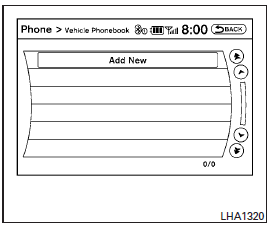
This vehicle has two phonebooks available for your use. Depending on your phone, the system may automatically download your entire cell phone’s phonebook into the “Handset Phonebook”.
For the details on downloading your phonebook, see “Handset phonebook” in this section. If your phonebook does not automatically download, you may set up the vehicle phonebook for up to 40 entries. This phonebook allows you to record a name to speak while using voice recognition.
1. Push the PHONE button and select the “Vehicle Phonebook” key.
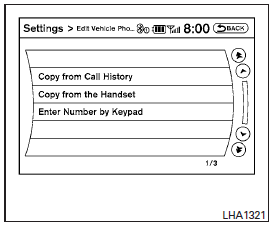
2. Select the “Add New” key at the top of the screen.
3. Choose the method for entering the phonebook entry. For this example, select “Enter Number by Keypad”.
4. Enter the digits and select the “OK” key. For more information, see “How to use the touchscreen” in this section.
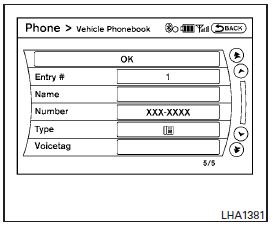
5. Select the “Voicetag” key to record a name to speak when using the Voice Recognition system.
6. Select the “Store” key and prepare to speak the name after the tone.
7. When the voicetag is successfully saved (  ), select the “OK” key to save
the phonebook entry.
), select the “OK” key to save
the phonebook entry.
8. After the phonebook entry is saved, it will show a screen that is ready to call the number.
Press the BACK button to return to the Vehicle Phonebook.
● Copy from Call History
The system will show a list of your incoming, outgoing or missed calls that were downloaded from your cell phone (depending on your phone’s compatibility). You may select one of these entries to save in the vehicle phonebook.
● Copy from the Handset
The system will show your cell phone’s phonebook that was downloaded (depending on your phone’s compatibility). You may select one of these entries to save in the vehicle phonebook.
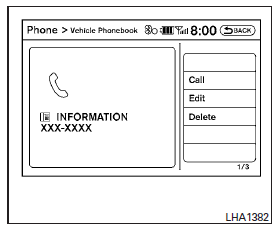
Editing the Vehicle Phonebook
1. Push the PHONE button and select the “Vehicle Phonebook” key.
2. Select the desired entry from the displayed list.
3. Select the “Edit” key.
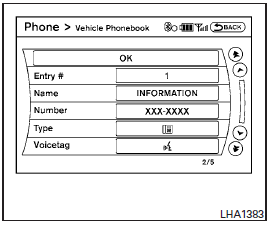
4. Select the desired item to change.
The following editing items are available:
● Entry #
Changes the displayed number of the selected entry.
● Name
Edit the name of the entry using the keypad displayed on the screen.
● Number
Edit the phone number using the keypad displayed on the screen.
● Type
Select the icon from the icon list. Choose from “Mobile”, “Office”, “Home”, “Main” or “Other”.
● Voicetag
Confirm and store the voicetag. Voicetags allow easy dialing using the INFINITI Voice Recognition system. For more information, see “INFINITI Voice Recognition System” in this section.
To delete an entry, select the “Delete” key at step 3.
See also:
Vehicle information display
1. Push the INFO button on the control panel.
2. Select an item from the INFO menu.
3. After viewing or adjusting the information on the following screens, push the BACK button to return to the INFO ...
Phonebook registration
Phonebook registration
When the cellular phone is connected to the in-vehicle module, the data stored in the cellular phone such as phonebook, outgoing call logs, incoming call logs and missed call ...
Behind the wheel
The JX felt surprisingly light to drive. I can usually feel the size of any
three-row vehicle when accelerating, but the 265-horsepower, 3.5-liter V-6
engine took next to no effort to get the JX u ...
