USB interface

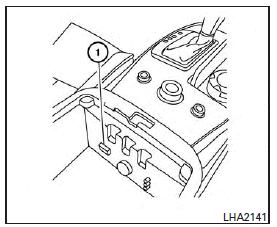
Connecting a device to the USB input jack
The USB input jack is located in the center console.
Insert the USB device into the jack 1 .
When a compatible storage device is plugged into the jack, compatible audio and video files on the storage device can be played through the vehicle’s audio system and center display screen.
File selection (models with Navigation System)
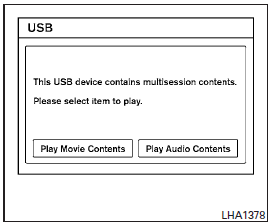
When there are both audio and movie files in the USB memory, the mode select screen is displayed.
Use the touchscreen or the INFINITI controller to select the preferred type of file. When there is only type of file in the USB memory, that audio or movie operation screen is displayed and starts to play.
When you play a file with limited playing time, the confirmation screen will be displayed before starting to play the file. Confirm the playing time and select “Yes” to start playing.
Audio file operation
DISC•AUX button:
Place the ignition switch in the ON or ACC position and press the DISC•AUX button to switch to the USB input mode. If another audio source is playing and a USB memory device is inserted, press the DISC•AUX button repeatedly until the center display changes to the USB memory mode.
If the system has been turned off while the USB memory was playing, push the ON-OFF/VOL control knob to restart the USB memory.
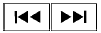 SEEK•CAT/TRACK (Reverse or Fast Forward) button:
SEEK•CAT/TRACK (Reverse or Fast Forward) button:
Press and hold the SEEK•CAT/TRACK button  (rewind) or SEEK•CAT/TRACK button
(rewind) or SEEK•CAT/TRACK button  (fast forward) for 1.5
seconds while an audio file on the USB device is playing to reverse or fast forward the track being played.
(fast forward) for 1.5
seconds while an audio file on the USB device is playing to reverse or fast forward the track being played.
The track plays at an increased speed while reversing or fast forwarding. When the button is released, the audio file returns to normal play speed.
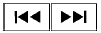 SEEK•CAT/TRACK button:
SEEK•CAT/TRACK button:
Press the SEEK•CAT/TRACK button  while an audio file on the USB device is playing to return to the beginning of the current track. Press the SEEK•CAT/TRACK button
while an audio file on the USB device is playing to return to the beginning of the current track. Press the SEEK•CAT/TRACK button  several times to skip backward several tracks.
several times to skip backward several tracks.
Press the SEEK•CAT/TRACK button  while an audio file on the USB device is playing to advance one track. Press the SEEK•CAT/TRACK button
while an audio file on the USB device is playing to advance one track. Press the SEEK•CAT/TRACK button  several times to skip
forward several tracks. If the last track in a folder on the USB device is skipped, the first track of the next folder is played.
several times to skip
forward several tracks. If the last track in a folder on the USB device is skipped, the first track of the next folder is played.
Folder selection:
To change to another folder in the USB memory, turn the TUNE/FOLDER knob or choose a folder displayed on the screen.
RPT/RDM button:
When the RPT/RDM button is pressed while the USB memory is playing, the play pattern can be changed as follows:
Normal → 1 Folder Repeat → 1 Track Repeat → All Random → 1 Folder Random → Normal
Text (models without Navigation System):
Select the “Text” key using the INFINITI controller and then press the ENTER button while a USB memory is being played to list the music information on the screen.
● Folder title
● File title
● Song title
● Album title
● Artist
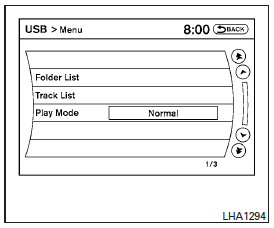
Menu (models with Navigation System):
There are some options available during playback.
Select one of the following that are displayed on the screen, if necessary. Refer to the following information for each item.
● Movie Playback
Switch to the movie playback mode. This item is displayed only when the USB memory contains movie files.
The shift selector must be in Park (P) with the parking brake engaged to watch movies from a USB device.
● Folder List/Track List
Displays the folder or track list. The “Movie Playback” key is also displayed in this list screen and enables you to switch to the movie playback mode.
● Play Mode
Choose the preferred play mode using the INFINITI controller or the touchscreen.
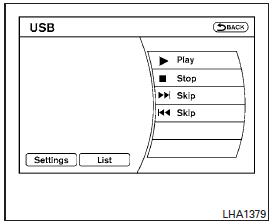
Movie file operation (models with Navigation System)
Park the vehicle in a safe location for the front seat occupants to operate the USB memory while watching the images.
DISC-AUX button:
When the DISC-AUX button is pushed with the system off and the USB memory inserted, the system will turn on. If another audio source is playing and the USB memory is inserted, press the DISC-AUX button repeatedly until the center display changes to the USB memory mode.
Operation keys:
To operate the USB memory, select the desired key displayed on the display screen.
 Pause:
Pause:
Select the  key to pause the
movie file.
key to pause the
movie file.
To resume playing the movie file, use the  key.
key.
 Play:
Play:
Select the  key to start playing
the movie file or resume the movie file if it has been paused.
key to start playing
the movie file or resume the movie file if it has been paused.
 Stop:
Stop:
Select the key to stop playing
the movie file.
key to stop playing
the movie file.
 Next Chapter/Fast Forward:
Next Chapter/Fast Forward:
Select the  key to skip the
chapter(s) of the disc forward. The chapters will advance the number of times the key is selected.
key to skip the
chapter(s) of the disc forward. The chapters will advance the number of times the key is selected.
Press and hold the key to fast forward the chapter.
 Previous Chapter/Rewind:
Previous Chapter/Rewind:
Select the  key to skip the
chapter(s) of the disc backward. The chapters will go back the number of times the key is selected.
key to skip the
chapter(s) of the disc backward. The chapters will go back the number of times the key is selected.
Press and hold the key to rewind the chapter.
List:
Select the “List” key on the movie file operation screen to display the file list.
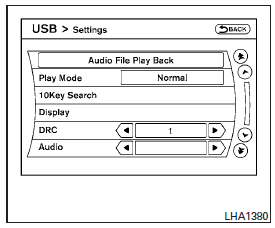
Settings:
Select the “Settings” key to adjust the following settings:
● Audio File Playback
Switch to the audio playback mode. This item is displayed only when the USB memory contains audio files.
● Play Mode
Choose between the “Normal” or “1 Track Repeat” play modes.
● 10 Key Search
Select the “10 Key Search” key to open the number entry screen. Input the number you want to search for and the specified file or folder will be played.
● Display
Adjust the image quality of the screen.
● DRC
DRC (Dynamic Range Compression) automatically adjusts the soundtrack volume level to maintain a more even sound to the speakers.
● Audio
Choose the preferred language of the audio.
● Subtitle
Choose the preferred language of the subtitles.
● Display Mode
Choose between the “Normal”, “Wide”, “Cinema” or “Full” display modes.
See also:
Towing a trailer
WARNING
Overloading or improper loading of a trailer
and its cargo can adversely affect vehicle
handling, braking and performance and may
lead to accidents.
CAUTION
► Do not tow a ...
Features & Pricing
Without the destination charge, the M35 starts at $43,900, which is within
range of most V-6 competitors. It's lavishly equipped at that, with leather
upholstery, dual-zone A/C, a moonroof, and po ...
Types of tires
WARNING
► When changing or replacing tires, be
sure all four tires are of the same type
(Example: Summer, All Season or Snow)
and construction. An INFINITI retailer
may be able to hel ...
