Bluetooth streaming audio (if so equipped)

If you have a compatible Bluetooth audio device that is capable of playing audio files, the device can be connected to the vehicle’s audio system so that the audio files on the device play through the vehicle’s speakers.
Connecting Bluetooth audio
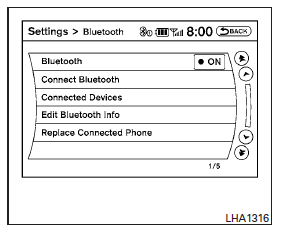
To connect your Bluetooth audio device to the vehicle, follow the procedure below:
1. Press the SETTING button on the instrument panel.
2. Select the “Bluetooth” key.
3. Select the “Connect Bluetooth” key.
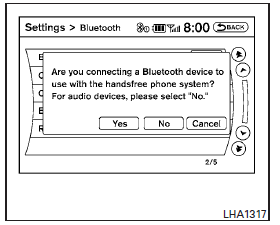
4. A screen will appear asking if you are connecting the device to use with the handsfree phone system. Select the “No” key.
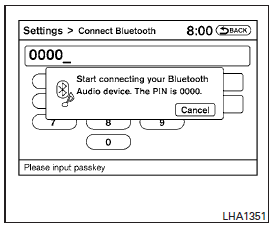
5. Enter a PIN of your choice. It will be needed by your Bluetooth audio device to complete the connection process. See the Bluetooth audio device’s owner’s manual for more information.
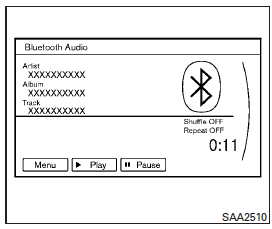
Audio main operation
To switch to the Bluetooth audio mode, press the DISC•AUX button repeatedly until the Bluetooth audio mode is displayed on the screen.
The controls for the Bluetooth audio are displayed on the screen.
DISC·AUX button:
Press the DISC·AUX button with the system off and the Bluetooth audio device connected to turn the system on. If another audio source is playing and the Bluetooth audio device is connected, press the DISC·AUX button repeatedly until the display changes to the Bluetooth audio mode.
 SEEK•CAT/TRACK button:
SEEK•CAT/TRACK button:
Press the SEEK•CAT/TRACK button  for less than 1.5 seconds while a Bluetooth audio file is being played to advance to the beginning of the next track.
for less than 1.5 seconds while a Bluetooth audio file is being played to advance to the beginning of the next track.
Press the SEEK•CAT/TRACK button  for more than 1.5 seconds while a Bluetooth audio file is being played to advance the track. The Bluetooth audio device will play while fast forwarding.
for more than 1.5 seconds while a Bluetooth audio file is being played to advance the track. The Bluetooth audio device will play while fast forwarding.
When the button is released, the Bluetooth audio device will return to normal play speed.
Press the SEEK•CAT/TRACK button  for less than 1.5 seconds while a Bluetooth audio file is being played to return to the beginning of the current track.
for less than 1.5 seconds while a Bluetooth audio file is being played to return to the beginning of the current track.
Press the SEEK•CAT/TRACK button for more than 1.5 seconds while a Bluetooth audio file is being played to reverse the track. The Bluetooth audio device will play while reversing.
for more than 1.5 seconds while a Bluetooth audio file is being played to reverse the track. The Bluetooth audio device will play while reversing.
When the button is released, the Bluetooth audio device will return to normal play speed.
The INFINITI controller can also be used to select tracks when the Bluetooth audio play mode screen is shown on the display. (“Bluetooth audio” will be indicated on the header of the screen.)
RDM/RPT button:
Press the RDM·RPT button repeatedly to change the play mode as follows:
Normal → Shuffle All Tracks → Shuffle Group → Repeat 1 Track → Repeat All Tracks → Repeat Group → Normal
Operation keys:
To operate a Bluetooth audio device, select a key displayed on the operation screen using the INFINITI controller.
 Play
Play
Select the “ ” key to start
playing when pausing. Select this key again to pause the audio play.
” key to start
playing when pausing. Select this key again to pause the audio play.
 Pause
Pause
Select the “ ” key to pause the
Bluetooth audio device. Select this key again to resume playing.
” key to pause the
Bluetooth audio device. Select this key again to resume playing.
Play Mode:
Select the “Menu” key to alter the play mode.
Choose the preferred play mode from the following items:
● Shuffle
Choose from “Shuffle OFF”, “Shuffle All Tracks” and “Shuffle Group” ● Repeat
Choose from “Repeat OFF”, “Repeat 1 Track”, “Repeat All Tracks” and “Repeat Group”.
Bluetooth audio settings
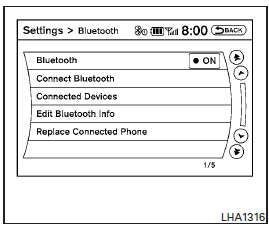
Press the SETTING button and select the “Bluetooth” key to set up the Bluetooth device system to the preferred settings.
Bluetooth:
If this setting is turned off, the connection between the Bluetooth devices and the in-vehicle Bluetooth module will be canceled.
Connect Bluetooth:
Connects to the Bluetooth device. See “Connecting procedure” earlier in this section. Up to 5 devices can be registered.
Connected Devices:
Registered devices are shown on the list. Select a Bluetooth device from the list, the following options will be available.
● Select
Select “Select” to connect the selected device to the vehicle. If there is a different device currently connected, the selected device will replace the current device.
● Edit
Rename the selected Bluetooth device using the keypad displayed on the screen.
● Delete
Delete the selected Bluetooth device.
Edit Bluetooth Info:
Change the name broadcasted by this system over Bluetooth . Change the PIN code that is entered when connecting a hands free device to this system.
Replace Connected Phone:
Replace the Bluetooth connection with a connected Bluetooth cellular phone. For details about Hands-Free Phone System, see “Bluetooth Hands-Free Phone System (models with navigation system)” later in this section.
See also:
Installing front license plate
Use the following steps to mount the front license plate:
Before mounting the license plate, confirm that the following parts are enclosed in the plastic bag:
Only use the recommended mounting ...
FM-AM-SAT radio with Compact Disc (CD) player
For all operation precautions, see “Audio
operation precautions” earlier in this section.
The satellite radio mode requires an active
XM Satellite Radio subscription. The satellite
radio is no ...
Forward-facing child restraint installation using
LATCH
Refer to all Warnings and Cautions in the “Child safety” and “Child restraints” sections before installing a child restraint.
Follow these steps to install a forwardfacing child restraint using the L ...
