System components

Rear displays
 CAUTION
CAUTION
► The glass screen on the liquid crystal
display may break if hit with a hard or
sharp object. If the glass breaks, do not
touch the liquid crystalline material. In
case of contact with skin, wash immediately
with soap and water.
► Use soft, damp cloth when cleaning the
Dual Head Restraint DVD System components.
Do not use solvents or cleaning
solutions.
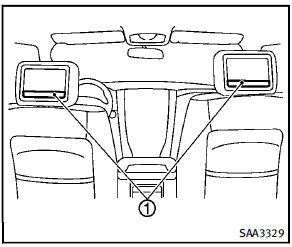
The rear displays are located on the back of the front head restraints. Use the remote controller to operate the rear display screen. Push the preferred side (L or R) of the power ON/OFF button on the remote controller to activate the rear display. The rear screens can also be activated using the INFINITI controller. (See “REAR DISPLAY settings” earlier in this section.). Do not block the range of the wireless remote controller receiver and wireless headphones transmitter 1 .
Rear auxiliary input jacks
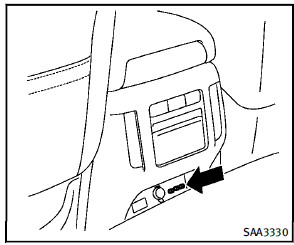
The rear auxiliary input jacks are located at the rear of the center console. NTSC/PAL compatible devices can be connected to the auxiliary jacks. The images from the connected device can be viewed on the rear displays. The rear auxiliary jacks are color coded for identification purposes.
► Yellow - video input
► White - left channel audio input
► Red - right channel audio input
Before connecting a device to a jack, turn off the power of the portable device. To display rear the AUX screen, push the preferred side (L or R) of the AUX (L)/AUX (R) buttons (rear input jacks) on the remote controller. The connected device from the rear auxiliary input jacks cannot be displayed on the front screen.
Headphones
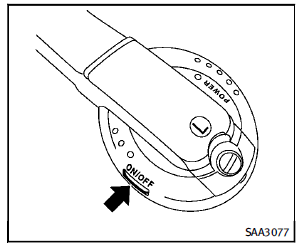
Headphones are a wireless type and no cables are necessary. The headphones can only be used in the rear seat.
Power ON/OFF:
Push the power ON/OFF button to turn the headphones on or off.
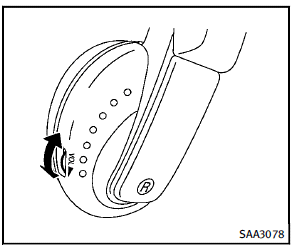
Volume control:
Turn the volume control knob to adjust the volume. The headphones will automatically turn off in about 4 minutes if there is no sound during that period. The headphones will also turn off after approximately 4 hours of continuous use. To prevent the battery from being discharged, keep the power turned off when not in use. If the sound from the headphones is not clear, it may be due to interference from an infrared communication device or a cellular phone. If this happens, turn down the headphone volume or stop using the headphones. It is also possible that the headphones may be too far from the transmitter which is in the rear display screen. This is not a malfunction. The sound may also be interrupted temporarily when there is an obstacle between the headphones and the transmitter. Remove the obstacle, such as opaque materials, hands, hair, etc.
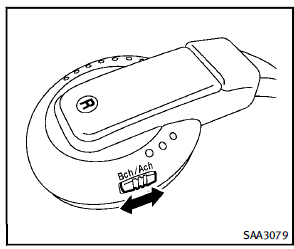
Channel change:
When the rear displays are playing different sources, slide the channel select switch to select the sound (“A ch” is the sound on the left display. “B ch” is the sound on the right display.).
Remote controller
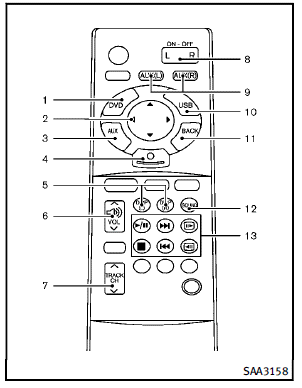
The remote controller has the following controls:
1. DVD button
2. Joystick
3. AUX button (front input jacks)
4. ENTER button
5. DISP (Display) button (L or R)
6. VOLUME CONTROL button (  )
)
7. TRACK/CHANNEL button (  )
)
8. Power ON·OFF button (L or R)
9. AUX (L)/AUX (R) buttons (rear input
jacks)
10. USB button
11. BACK button
12. SOUND button
13. Keypad
See “Remote controller operation” later in this section for the function of each button.
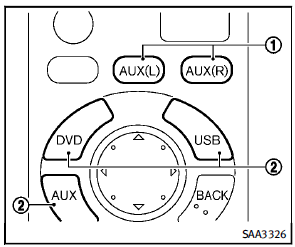
Select rear displays audio source:
The AUX (L) button or AUX (R) button (REAR) selects each screen source individually1 . The DVD button, USB button or AUX button (Front) selects the source for front and rear screens at once 2 .
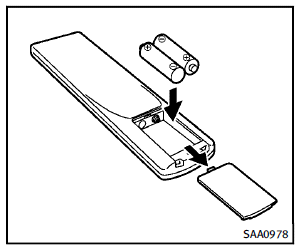
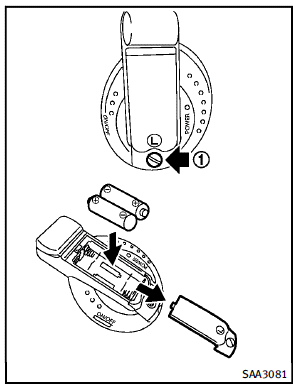
Remote controller and headphones battery replacement
 CAUTION
CAUTION
► An improperly disposed battery can
harm the environment. Always confirm
local regulations for battery disposal.
► When changing batteries, do not let dust
or oil get on the components.
To replace the battery:
1. Open the lid as illustrated.
► For headphones, remove the screw
1 with a flat-bladed screwdriver
before removing the lid.
2. Replace both batteries with new ones.
► Recommended battery:
Size AA x 2 (DVD remote controller)
Size AAA x 2 (headphones)
► Be careful not to touch the battery
terminal.
► Make sure that the + and - ends
on the batteries match the markings
inside the compartment.
3. Close the lid securely.
► If you will not be using the remote
control for long periods of time,
remove the batteries.
► Replacement of the batteries is
needed when the remote control
only functions at extremely close
distances to the Dual Head Restraint
DVD System or when it does not
function at all.
FCC Notice:
Changes or modifications not expressly approved by the party responsible for compliance could void the user’s authority to operate the equipment. This device complies with Part 15 of the FCC Rules and RSS-210 of Industry Canada. Operation is subject to the following two conditions: (1) This device may not cause harmful interference, and (2) this device must accept any interference received, including interference that may cause undesired operation of the device.
See also:
Unique front and rear parts (INFINITI Performance Line, Aerodynamic Package
models)
INFINITI Performance Line models
The INFINITI Performance Line models have unique exhaust pipes. These parts are close to the ground and may be damaged if they contact objects such as parking block ...
Lift gate release lever
If the lift gate cannot be opened with the
door lock switch due to a discharged
battery, follow these steps.
1. Remove the cover A inside of the lift
gate using a suitable tool.
2. Move th ...
Distance Control Assist (DCA) system (if so equipped)
The Distance Control Assist (DCA) system brakes and moves the accelerator pedal upward according to the distance from and the relative speed of the vehicle ahead to help assist the driver to maintain ...
