Recording CDs

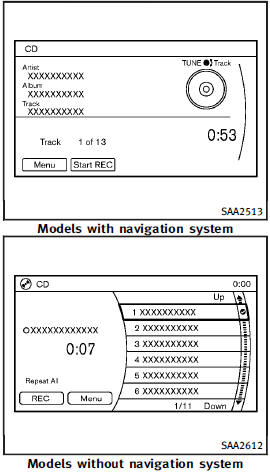
1. Operate the audio system to play a CD.
For the details of playing CDs, see “Compact Disc (CD) player operation”.
2. Select the “Start REC” or “REC” key.
NOTE:
• The system starts playing and recording the 1st track on the CD when the “Start REC” or “REC” key is selected.
• The recording process can be stopped at any time. All tracks that were played before the CD was stopped are stored.
• Individual tracks can be deleted from the hard drive/flash memory after the CD is recorded.
• The order of the tracks may not be changed while recording.
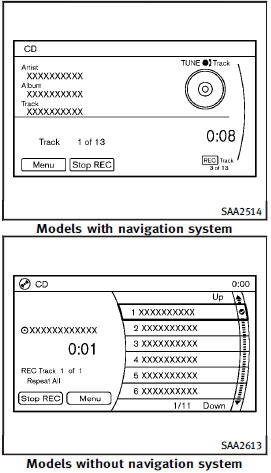
If the title information of the track being recorded is stored either in the hard drive/ flash memory or in the CD, the title is automatically displayed on the screen. For title acquisition from the hard drive/flash memory, music recognition technology and related data are provided by Gracenote®.
If a track is not recorded successfully due to skipping sounds, the mark is displayed behind the track number.
The Music Box® hard drive/flash memory cannot perform recording under the following conditions.
• There is not enough space on the hard drive.
• The number of albums reaches the maximum of 500.
• The number of tracks reaches the maximum of 3,000.
Automatic recording:
If the “Automatic Recording” function is turned to ON, recording starts when a CD is inserted. (See “Music Box® settings”.)
Stopping recording:
To stop the recording, select the “Stop REC” key button by touching the screen or using the INFINITI controller.
If the CD is ejected, the audio system is turned off or the ignition switch is pushed to the OFF position, the recording also stops.
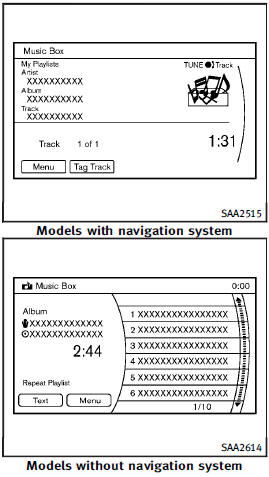
See also:
INFINITI Intelligent Key Operation
You can lock or unlock the doors without taking the Intelligent Key out of your pocket or bag.
When you carry the Intelligent Key with you, you can lock or unlock all doors by pushing the door ha ...
Capacities and recommended fuel/lubricants
The following are approximate capacities. The actual refill capacities may
be slightly different. When refilling, follow the procedure described in the
“Maintenance and do-it-yourself” section to ...
Reprogramming a single HomeLink® button
To reprogram a HomeLink® Universal
Transceiver button, complete the following.
1. Push and hold the desired HomeLink®
button. Do not release the button until
step 4 has been completed.
2. Wh ...
