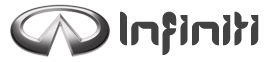Bluetooth« settings

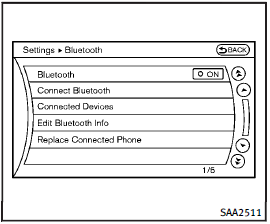
Bluetooth« settings
To set up the Bluetooth« device system to the preferred settings, push the SETTING button and select the ôBluetoothö key.
Bluetooth:
If this setting is turned off, the connection between the Bluetooth« devices and the in-vehicle Bluetooth« module will be canceled.
Connect Bluetooth:
Connects to the Bluetooth« device. See ôConnecting procedureö. Up to 5 devices can be registered.
Connected Devices:
Registered devices are shown on the list.
Select a Bluetooth« device from the list, the following options will be available.
Ľ Select
Select ôSelectö to connect the selected device to the vehicle. If there is a different device currently connected, the selected device will replace the current device.
Ľ Edit
Rename the selected Bluetooth« device using the keypad displayed on the screen. (See ôHow to use touch screen (models with navigation system)ö.)
Ľ Delete
Delete the selected Bluetooth« device.
Edit Bluetooth Info:
Change the name broadcasted by this system over Bluetooth«. Change the PIN code that is entered when connecting a hands free device to this system.
Replace Connected Phone:
Replace the Bluetooth« connection with a connected Bluetooth« cellular phone. For details about Hands-Free Phone System, see ôBluetooth« Hands-Free Phone System (models with navigation system)ö.
See also:
Tire Pressure Monitoring System (TPMS)
This vehicle is equipped with the Tire
Pressure Monitoring System (TPMS). It
monitors tire pressure of all tires except
the spare. When the low tire pressure
warning light is lit and the CHECK ...
Installing front license plate
Use the following steps to mount the front license plate:
Before mounting the license plate, confirm that the following parts are enclosed in the plastic bag:
Only use the recommended mounting ...
Supplemental air bag warning labels
Warning labels about the supplemental front-impact air bag systems are placed in the vehicle as shown in the illustration.
SRS air bag
The warning labels 1 are located on the surface of the sun vi ...