How to use the SETTING button

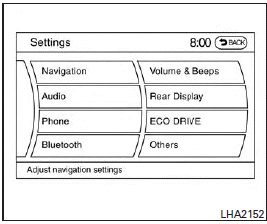
Press the SETTING button to display the Settings screen. You can select and/or adjust several functions, features and modes that are available for your vehicle. Use the INFINITI controller to select each item to be set.
Navigation settings
Refer to the separate Navigation System Owner’s Manual for information regarding these settings.
Audio settings
For audio settings, refer to “Audio System” in this section.
Phone settings
For phone settings refer to “Bluetooth Hands- Free Phone System with Navigation System” in this section.
Bluetooth settings
For Bluetooth phone settings, refer to “Bluetooth Hands-Free Phone System with Navigation System” in this section.
For Bluetooth audio settings, refer to “Bluetooth streaming audio” in this section.
Volume & beeps settings
Navigation volumec
For navigation volume settings, refer to the separate Navigation System Owner’s Manual for information regarding these settings.
Phone volume
For phone volume settings refer to “Bluetooth Hands-Free Phone System with Navigation System” in this section.
Infiniti Connection volume
For Infiniti Connection volume settings refer to “Infiniti Connection” in this section.
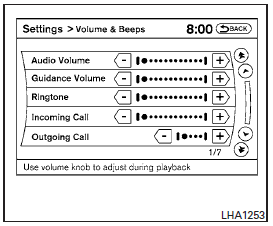
Switch beeps
With this option on (indicator light illuminated), a beep will sound if any control panel button is pressed.
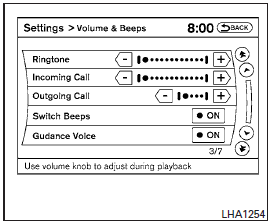
Rear display settings
To control the rear display settings, select the “Display Control” key. Select the “ON” key for either the left or right display to alternately enable or disable the display for the left or right rear passengers. If the display is enabled, select the key (DVD, USB, front AUX or rear AUX) that you wish to have displayed on the corresponding screen. The front AUX setting is for devices plugged into the AUX jacks in the center console.
The rear AUX setting is for devices plugged into the AUX jacks on the back of the center console.
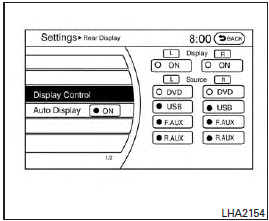
Select the “Auto Display” to set the rear displays to always power on when a movie is played from a DVD or USB device.
ECO DRIVE settings (if so equipped)
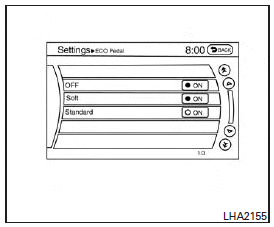
To adjust the Eco pedal driver’s assist, select the “Standard”, “Soft” or “OFF” key and adjust it with the INFINITI controller. For more information about the ECO DRIVE system, see “ECO pedal system” in the “Starting and driving” section.
Others settings
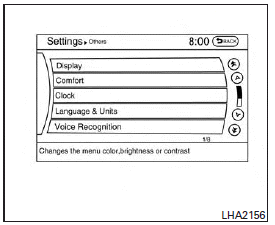
Select the “Others” key using the INFINITI controller.
The voice recognition, language and units setting screen will be displayed.
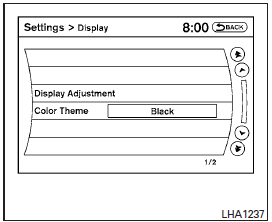
Display settings
The display as illustrated will appear when pressing the SETTING button and selecting the “Others” key and then selecting the “Display” key.
Display Adjustment:
To adjust the display settings, select the “Display Adjustment” key. The following settings are available.
● Display
To turn off the screen, press the ENTER button and turn the “Display” indicator off.
The other method is to press and hold the OFF button for more than two seconds.
When any mode button is pressed with the screen off, the screen turns on for further operation.
The screen will turn off automatically five seconds after the operation is finished.
To turn on the screen, set this item to the ON position, or press and hold the OFF button.
● Brightness/Contrast/Background Color To adjust the brightness and contrast of the screen, select the “Brightness” or “Contrast” key.
Use the INFINITI controller to adjust each item.
For information on the “Background Color” key, refer to the separate Navigation System Owner’s Manual.
Color Theme:
Choose between “Black”, “Brown” or “Silver” for the theme color of the menu screen.
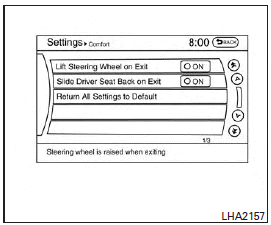
Comfort settings
Select the “Others” key using the INFINITI controller, then select the “Comfort” key. The Comfort settings screen will be displayed.
You can set the following operating conditions by selecting the desired item using the INFINITI controller. The indicator light (box at the right of the selected item) alternately turns on and off each time the item is touched or the ENTER button is pressed.
Indicator light is illuminated — ON
Indicator light is not illuminated — OFF
Lift Steering Wheel on Exit: Select to turn on or turn off the steering wheel moving upward for easy exit when the ignition switch is in the OFF position and the driver’s door is opened. After getting into the vehicle and placing the ignition switch in the ACC position, the steering wheel moves to the previous position.
Slide Driver Seat Back on Exit: Select to turn on or turn off the driver’s seat moving backward for easy exit when the ignition switch is in the OFF position and the driver’s door is opened. After getting into the vehicle and placing the ignition switch in the ACC position, the driver’s seat moves to the previous position.
Return All Settings to Default: Select to change all the comfort systems to their default settings.
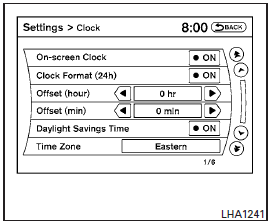
Clock
The following display will appear after pressing the SETTING button, then selecting the “Clock” key using the INFINITI controller.
On-screen Clock:
When this item is enabled (indicator light illuminated), a clock is always displayed in the upper right corner of the screen.
This clock will indicate the time almost exactly because it is always adjusted by the GPS system.
Clock Format (24h):
When this item is enabled (indicator light illuminated), the clock format will change from the default 12-hour display to a 24-hour display.
Offset (hour):
Adjust the time by increasing or decreasing the hours.
Offset (minute):
Adjust the time by increasing or decreasing the minutes.
Daylight Savings Time:
When this item is enabled (indicator light illuminated), daylight savings time is on. To turn off the daylight savings time, touch the “ON” key; the amber indicator light will go out.
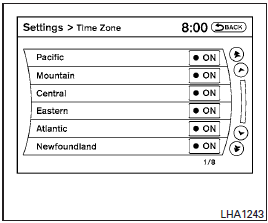
Time Zone:
Select the “Time Zone” key; the Time Zone screen will appear.
Select one of the following zones, depending on the current location, by selecting the correct time zone key to enable that time zone (indicator light will illuminate for that location).
● Pacific
● Mountain
● Central
● Eastern
● Atlantic
● Newfoundland
● Hawaii
● Alaska
After selection/settings, press the BACK button or any other mode button to accept the changes.
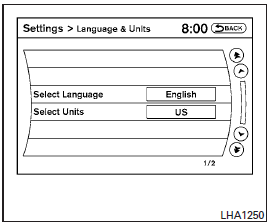
Language & Units:
Use the INFINITI controller to select the “Language & Units” key. Select which setting you want to change using the INFINITI controller and selecting either the “Select Language” key or the “Select Units” key.
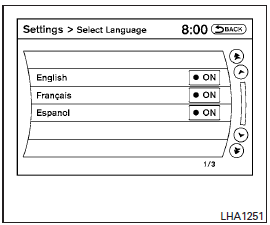
Select Language:
Select the “English” key or the “Français” key to change the language shown on the display.
If you select the “Français” key, French language will be displayed, so please use the French Owner’s Manual. To obtain a French Owner’s Manual, please see “Owner’s Manual/Service Manual Order Information” in the “Technical and consumer information” section.
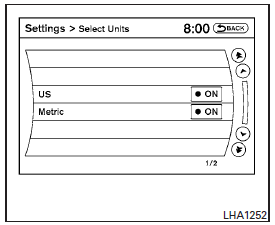
Select Units:
Select the “US” (mi, °F, MPG) key or the “Metric” (km, °C, L/100 km) key to change the units shown on the display.
Voice Recognition:
For Voice Recognition settings, refer to “INFINITI Voice Recognition system” later in this section.
Camera settings
Select the “Camera” key. The Camera settings screen will appear.
When this option is on (indicator light illuminated), predictive course lines will be displayed when the RearView monitor is displayed on the screen. See “RearView Monitor” in this section for more information.
Image viewer settings
For information about these settings, refer to “Image viewer” in this section.
See also:
Three-way catalyst
The three-way catalyst is an emission control device installed in the exhaust system. Exhaust gases in the three-way catalyst are burned at high temperatures to help reduce pollutants.
WARNING
...
If your vehicle overheats
CAUTION
► Do not continue to drive if your vehicle
overheats. Doing so could cause engine
damage or a vehicle fire.
► To avoid the danger of being scalded,
never remove the rad ...
Headlight switch
Lighting
1 Turn the switch to the
position:
The front parking, side marker, tail,
license plate and instrument lights
will come on.
2 Turn the switch to the position:
Headlights wil ...
