System components

Rear displays
CAUTION
● The glass screen on the liquid crystal display may break if hit with a hard or sharp object. If the glass breaks, do not touch the liquid crystalline material. In case of contact with skin, wash immediately with soap and water.
● Use soft, damp cloth when cleaning the Dual Head Restraint DVD System components.
Do not use solvents or cleaning solutions.
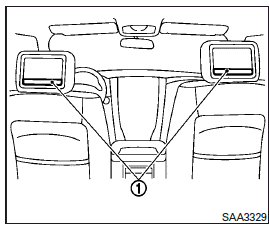
The rear displays are located on the back of the front head restraints.
Use the remote controller to operate the rear display screen.
Push the preferred side (L or R) of the power ON/OFF button on the remote controller to activate the rear display.
The rear screens can also be activated using the INFINITI controller. For more information, see “Rear display settings” in this section.
Do not block the range of the wireless remote controller receiver and wireless headphones transmitter 1 .
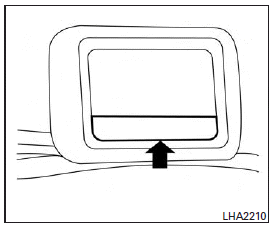
The angle of the rear display screen can be adjusted for optimal viewing.
Gently apply pressure to the base of the screen where indicated until the screen reached the desired position. When the screen is released, it will remain in the current position. To return to the screen to the flat position, press the base of the screen in all the way until it clicks and retracts.
Rear auxiliary input jacks
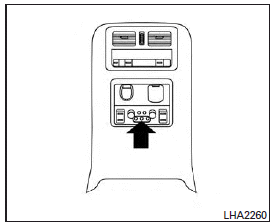
The rear auxiliary input jacks are located on the rear of the center console. NTSC/PAL compatible devices can be connected to the auxiliary jacks. The images from the connected device can be viewed on the rear displays.
The rear auxiliary jacks are color coded for identification purposes.
● Yellow - video input
● White - left channel audio input
● Red - right channel audio input
Before connecting a device to a jack, turn off the power of the portable device.
To display the rear AUX screen, press the preferred side (L or R) of the AUX (L)/AUX (R) buttons (rear input jacks) on the remote controller.
The connected device from the rear auxiliary input jacks cannot be displayed on the front screen.
Headphones
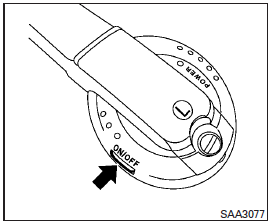
The headphones for this system are a wireless type and no cables are necessary. The headphones can only be used in the rear seat.
Power ON/OFF:
Press the power ON/OFF button to turn the headphones on or off.
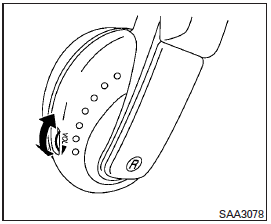
Rear auxiliary input jacks
Turn the volume control knob to adjust the volume.
The headphones will automatically turn off after about four minutes if there is no sound during that period. The headphones will also turn off after approximately four hours of continuous use. To prevent the battery from being discharged, keep the power turned off when not in use.
If the sound from the headphones is not clear, it may be due to interference from an infrared communication device or a cellular phone. If this happens, turn down the headphone volume or stop using the headphones.
It is also possible that the headphones may be too far from the transmitter which is in the rear display screen. This is not a malfunction.
The sound may also be interrupted temporarily when there is an obstacle between the headphones and the transmitter. Remove the obstacle, such as opaque materials, hands, hair, etc.
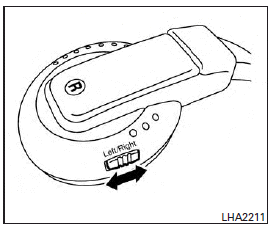
Channel change:
When the rear displays are playing different sources, slide the channel select switch to select the sound. “Left” is the sound on the left display.
“Right” is the sound on the right display.
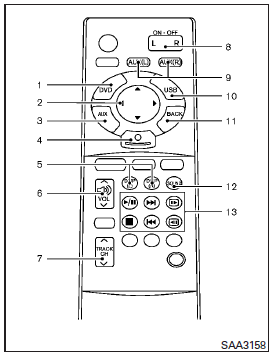
Remote controller
The remote controller has the following controls:
1. DVD button
2. Joystick
3. AUX button (front input jacks)
4. ENTER button
5. DISP (Display) button (L or R)
6. Volume control buttons (  )
)
7. TRACK/CHANNEL button (  )
)
8. Power ON·OFF button (L or R)
9. AUX (L)/AUX (R) buttons (rear input jacks)
10. USB button
11. BACK button
12. SOUND button
13. Keypad
For information about the function of each button, see “Remote controller operation” in this section.
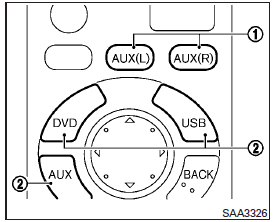
Select rear displays audio source:
The AUX (L) button or AUX (R) button (REAR) selects each screen source individually 1 .
The DVD button, USB button or AUX button (front) selects the source for front and rear screens at once
Remote controller and headphones battery replacement
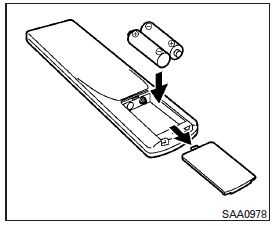
CAUTION
● An improperly disposed battery can harm the environment. Always confirm local regulations for battery disposal.
● When changing batteries, do not let dust or oil get on the components.
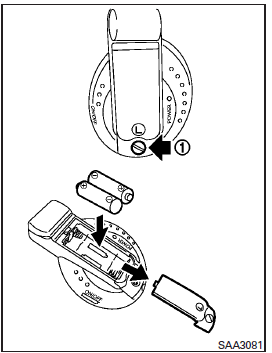
To replace the battery:
1. Open the lid as illustrated.
● For headphones, remove the screw 1 with a flat-bladed screwdriver before removing the lid.
2. Replace both batteries with new ones.
● Recommended battery:
Size AA 6 2 (DVD remote controller)
Size AAA 6 2 (headphones)
● Be careful not to touch the battery terminal.
● Make sure that the (+) and (-) ends on the batteries match the markings inside the compartment.
3. Close the lid securely.
● If you will not be using the remote control for long periods of time, remove the batteries.
● Replacement of the batteries is needed when the remote control only functions at extremely close distances to the Dual Head Restraint DVD System or when it does not function at all.
FCC Notice:
Changes or modifications not expressly approved by the party responsible for compliance could void the user’s authority to operate the equipment. This device complies with Part 15 of the FCC Rules and RSS-210 of Industry Canada. Operation is subject to the following two conditions: (1) This device may not cause harmful interference, and (2) this device must accept any interference received, including interference that may cause undesired operation of the device.
See also:
Battery
• Keep the battery surface clean and dry.
Clean the battery with a solution of baking soda and water.
• Make certain the terminal connections are clean and securely tightened.
• If the vehicle is n ...
Unlocking doors and fuel-filler door
1. Push the door handle request switch (driver’s or front passenger’s) A once while carrying the Intelligent Key with you.
2. The hazard indicator flashes once and outside chime sounds once. The corr ...
Manual operation
The manual mode can be used to control the heater and air conditioner to your desired settings.
To turn off the heater and air conditioner, push the “OFF” button.
Fan speed control:
Push the fan sp ...
