How to use the SETTING button

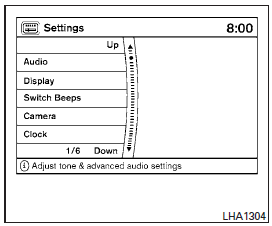
When the SETTING button is pressed, the Settings screen will appear on the display. You can select and/or adjust several functions, features and modes that are available for your vehicle. Use the INFINITI controller to select each item to be set.
Audio settings
For audio settings, refer to “Audio System” in this section.
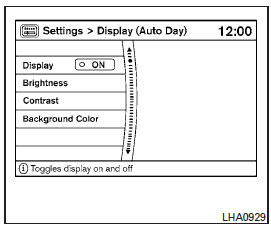
Display settings
Select the “Display” key. The Display settings screen will appear.
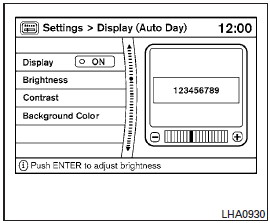
Brightness/contrast:
Select the “Brightness” key or the “Contrast” key to adjust the brightness or contrast of the map background. Use the INFINITI controller to adjust the brightness to darker or brighter and the contrast to lower or higher.
The new settings are automatically saved when you exit the setting screen by pressing the BACK button or any other mode button.
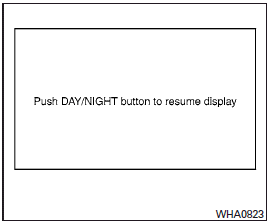
Display off:
Select the “Display ON”key. The amber indicator next to “Display ON” turns off and the message above will be displayed briefly. When the audio, HVAC (Heater and air conditioner), or any mode button on the control panel is operated, the display turns on for that operation. If one of the control panel buttons is pressed, the display will not automatically turn off until that operation is finished. Otherwise, the screen turns off automatically after 5 seconds.
To turn the screen on:
● Press the SETTING button, select the “Display” key and then select the “Display ON” key. Then set the screen to on by pressing the ENTER button, or
● Hold the  OFF button for
approximately 2 seconds and the message “resuming display” will appear and the “Display ON” key will be automatically turned on (no amber indicator).
OFF button for
approximately 2 seconds and the message “resuming display” will appear and the “Display ON” key will be automatically turned on (no amber indicator).
Background color:
Select the “Background Color” key; the display color changes between day and night.
The new settings are automatically saved when you exit the setting screen by pressing the BACK button or any other mode button.
Switch beeps settings
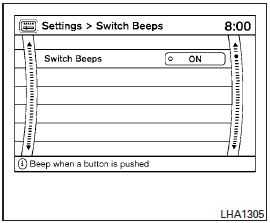
Select the “Switch Beeps” key. The Switch Beeps settings screen will appear.
With this option on (indicator light illuminated), a beep will sound if any control panel button is pressed.
Camera settings
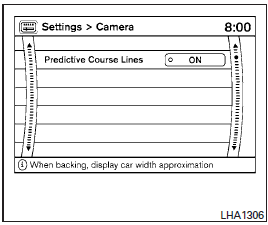
Select the “Camera” key. The Camera settings screen will appear.
When this option is on (indicator light illuminated), predictive course lines will be displayed when the RearView monitor is displayed on the screen. See “RearView Monitor” in this section for more information.
Comfort settings
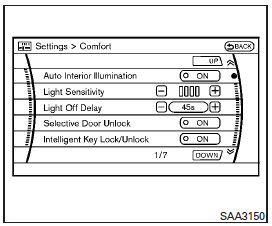
Select the “Comfort” key by using the INFINITI controller. The comfort option screen will be displayed.
You can set the following operating conditions by highlighting the desired item using the INFINITI controller. The amber indicator (box at the right of the selected item) alternately turns on and off each time the ENTER button is pressed.
Indicator light is illuminated — ON
Indicator light is not illuminated — OFF
Auto Interior Illumination: Select to turn on or turn off the illumination of the interior lights when any door is unlocked.
Light Sensitivity: Select to adjust the sensitivity of the automatic headlights higher (right) or lower (left).
Light Off Delay: Select to change the duration of the automatic headlight off timer from 0-, 30-, 45-, 60-, 90-, 120-, 150- and 180-second periods.
Selective Door Unlock: When this item is turned on, only the driver’s door is unlocked first after the door unlock operation. When the door handle request switch on the driver’s or front passenger’s side door is pushed to be unlocked, only the corresponding door is unlocked first. All the doors can be unlocked if the door unlock operation is performed again within 1 minute.
When this item is turned to off, all the doors will be unlocked after the door unlock operation is performed once.
Intelligent Key Lock / Unlock: Select to turn on or turn off the door lock/unlock function by pushing the door handle request switch.
Lift Steering Wheel on Exit (if so equipped):
Select to turn on or turn off the steering wheel moving upward for easy exit when the ignition switch is in the OFF position and the driver’s door is opened. After getting into the vehicle and pushing the ignition switch to the ACC position, the steering wheel moves to the previous position.
Slide Driver Seat Back on Exit (if so equipped): Select to turn on or turn off the driver’s seat moving backward for easy exit when the ignition switch is in the OFF position and the driver’s door is opened. After getting into the vehicle and pushing the ignition switch to the ACC position, the driver’s seat moves to the previous position.
Return All Settings to Default: Select to change all the comfort and convenience systems to their default settings.
See also:
Three-way catalyst
The three-way catalyst is an emission control device installed in the exhaust system. Exhaust gases in the three-way catalyst are burned at high temperatures to help reduce pollutants.
WARNING
...
Car phone or CB radio
When installing a car phone or a CB radio in your vehicle, be sure to observe the following cautions, otherwise the new equipment may adversely affect the electronic control modules and electronic con ...
Car phone or CB radio
When installing a CB, ham radio or car phone in your INFINITI, be sure to observe the following precautions; otherwise, the new equipment may adversely affect the engine control system and other elect ...
