FM/AM/SAT radio operation

FM/AM band select:
Pressing the FM·AM button will change the band as follows:
AM → FM1 → FM2 → AM
When the FM·AM button is pressed while the ignition switch is in the ACC or ON position, the radio will come on at the station last played.
The last station played will also come on when the VOL/ON·OFF control knob is pressed ON.
If a compact disc is playing when the FM·AM button is pressed, the compact disc will automatically be turned off and the last radio station played will come on.
The FM stereo indicator STEREO will illuminate during FM stereo reception. When the stereo broadcast signal is weak, the radio will automatically change from stereo to monaural reception.
XM band select:
Pressing the XM button will change the band as follows:
XM1* → XM2* → XM3* → XM1
When the XM button is pressed while the ignition switch is in the ACC or ON position, the radio will come on at the station last played.
The last station played will also come on when the VOL/ON·OFF control knob is pressed ON.
*When the XM button is pressed, the satellite radio reception will not be available unless an optional satellite receiver and antenna are installed and a SiriusXM Satellite Radio service subscription is active. Satellite radio is not available in Alaska, Hawaii and Guam.
If a compact disc is playing when the XM button is pressed, the compact disc will automatically be turned off and the last radio station played will come on.
TUNE/FOLDER (Tuning) knob:
To manually tune the radio, turn the TUNE/FOLDER knob to the right or left.
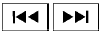 SEEK•CAT/TRACK tuning button:
SEEK•CAT/TRACK tuning button:
For AM or FM:
Press the SEEK•CAT/TRACK button  or
or
 to tune from high to low or low to
high frequencies and stop at the next broadcasting station.
to tune from high to low or low to
high frequencies and stop at the next broadcasting station.
For XM:
Press the SEEK•CAT/TRACK button  or
or
 to go to the first channel of the
previous or next category.
to go to the first channel of the
previous or next category.
During satellite radio reception, the following notices will be displayed under certain conditions.
● NO SIGNAL (No signal is received while the SAT tuner is connected)
● OFF AIR (Broadcasting signed off)
● CHECK ANTENNA (Antenna connection error)
● LOADING (When the initial setting is performed)
● UPDATING (When the satellite radio subscription is not active)
SCAN tuning:
Press the SCAN button to stop at each broadcasting station for 5 seconds. Pressing the SCAN button again during this five second period will stop scan tuning and the radio will remain tuned to that station. If the SCAN button is not pressed within 5 seconds, scan tuning moves to the next station.
1 to 6 Station memory operations:
Six stations can be set for the AM band. Twelve stations can be set for the FM band (6 for FM1, 6 for FM2). Eighteen channels can be set for the satellite radio (6 for XM1, 6 for XM2, 6 for XM3).
1. Choose the radio band AM, FM1 or FM2 using the FM·AM select button, or choose the satellite band XM1, XM2 or XM3 using the XM button.
2. Tune to the desired station using manual, SEEK or SCAN tuning. Press and hold any of the desired station memory buttons (1 – 6) until the preset number is updated on the display and the sound is briefly muted.
3. The channel indicator will then come on and the sound will resume. Programming is now complete.
4. Other buttons can be set in the same manner.
If the battery cable is disconnected, or if the fuse opens, the radio memory will be canceled. In that case, reset the desired stations.
List (AM and FM)
Select the “List” key using the INFINITI controller or touchscreen to see a list of the presets in the AM, FM1 or FM2 preset banks.
Text (SiriusXM Satellite Radio) (models without Navigation System):
Select the “Text” key with the INFINITI controller and then press the ENTER button while the satellite radio is being played to display the text information listed below:
● CH Name
● Category
● Name
● Title
● Other
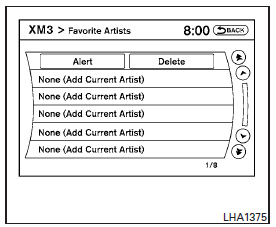
Menu (SiriusXM Satellite Radio) (models with Navigation System):
Select the “Menu” key using the INFINITI controller or touchscreen to see a list of options:
● Preset List – Displays the list of presets.
Press and hold the touchscreen or ENTER button on the INFINITI controller to save a preset.
● Customize Channel List – deselect channels to skip while using the TUNE/FOLDER knob.
● Favorite Artist & Songs – Tags the current artist or song playing on XM as a favorite.
– Turn the Alert ON to indicate whenever a favorite artist or song is playing on XM.
The audio system must be playing XM radio for this feature to work.
– Delete a favorite artist or song.
● Categories – Displays a category list for XM radio. Select a category to select the first channel for that category.
● Direct Tune – Tune to a channel by entering the channel number.
Radio data system (RDS):
RDS stands for Radio Data System, and is a data information service transmitted by some radio stations on the FM band (not AM band). Currently, most RDS stations are in large cities, but many stations are now considering broadcasting RDS data.
RDS can display:
● Station call sign, such as “WHFR 98.3”.
● Station name, such as “The Groove”.
● Music or programming type such as “Classical”, “Country”, or “Rock”.
● Station specific text.
If the station broadcasts RDS information, the text information is automatically displayed.
See also:
Xenon headlights
WARNING
HIGH VOLTAGE
● When xenon headlights are on, they produce a high voltage. To prevent an electric shock, never attempt to modify or disassemble. Always have your xenon headlights re ...
Receiving a call
When the ring tone is heard, press the button on the steering wheel.
Once the call has ended, press the button on the steering wheel.
NOTE:
To reject a call when the ring tone is heard, press the b ...
Hood
Hood
1. Pull the hood lock release handle 1 located below the instrument panel; the hood will then spring up slightly.
2. Pull the lever 2 up at the front of the hood with your fingertips and rais ...
