Compact disc (CD) player operation

Place the ignition in the ACC or ON position and insert the compact disc into the slot with the label side facing up. The compact disc will be guided automatically into the slot and start playing.
If the radio is already operating, it will automatically turn off and the compact disc will play.
If the system has been turned off while the compact disc was playing, pressing the VOL/ON·OFF control knob will start the compact disc.
DISC·AUX button:
When the DISC·AUX button is pressed with the system off and the compact disc loaded, the system will turn on and the compact disc will start to play.
When the DISC·AUX button is pressed with the compact disc loaded but the radio playing, the radio will automatically be turned off and the compact disc will start to play.
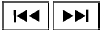 SEEK•CAT/TRACK button:
SEEK•CAT/TRACK button:
When the SEEK•CAT/TRACK button is pressed  while a compact disc is
playing, the track being played returns to its beginning.
while a compact disc is
playing, the track being played returns to its beginning.
Press several times to skip back through tracks.
The compact disc will go back the number of times the button is pressed.
When the SEEK•CAT/TRACK button is pressed  while the compact disc is
playing, the next track will start to play from its beginning.
while the compact disc is
playing, the next track will start to play from its beginning.
Press several times to skip through tracks. The compact disc will advance the number of times the button is pressed. (When the last track on the compact disc is skipped through, the first track will be played.)
The INFINITI controller can also be used to select tracks when a CD is playing.
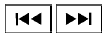 SEEK•CAT/TRACK (Rewind and Fast Forward) button:
SEEK•CAT/TRACK (Rewind and Fast Forward) button:
Press and hold the SEEK•CAT/TRACK button  to reverse the track as it
is playing.
to reverse the track as it
is playing.
Press and hold the SEEK•CAT/TRACK button  to fast forward the track
as it is playing. When the button is released, the compact disc will return to normal play speed.
to fast forward the track
as it is playing. When the button is released, the compact disc will return to normal play speed.
TUNE/FOLDER knob
While playing a CD with compressed audio files, turn the TUNE/FOLDER knob right or left to play the next or previous folder.
Text (models without Navigation System):
Select the “Text” key using the INFINITI controller and then press the ENTER button while the CD is being played to display the music information below.
CD:
● Disc title
● Track title CD with compressed audio files:
● Folder title
● File title
● Song title
● Album title
● Artist
Menu (models with Navigation System):
When the “Menu” key on the display is selected while the CD is being played, the menu screen will be displayed. The following menu options are available.
● Folder List (for CD with compressed audio files)
Displays the folder list.
● Track List
Displays the track list.
● Play Mode
Select a play mode from the following items.
– Normal
– 1 Folder Repeat (for CD with compressed audio files)
– 1 Track Repeat
– 1 Disc Random
– 1 Folder Random (for CD with compressed audio files)
RDM·RPT (random and repeat) button:
Press the RDM·RPT button while a compact disc is playing to change the play pattern as follows:
CD:
Normal → 1 Track Repeat → 1 Disc Random → Normal CD with compressed audio files:
Normal → 1 Folder Repeat → 1 Track Repeat → 1 Disc Random → 1 Folder Random → Normal Normal: No repeat or random pattern is applied.
1 Track Repeat: the current track playing will be repeated.
1 Disc Random: all tracks will be played randomly.
1 Folder Repeat: the folder currently being accessed will be repeated.
1 Folder Random: the tracks in the current folder being accessed will be played randomly.
 CD EJECT button:
CD EJECT button:
When the  button is pressed with
the compact disc loaded, the compact disc will be ejected.
button is pressed with
the compact disc loaded, the compact disc will be ejected.
When the  button is pressed while
the compact disc is being played, the compact disc will eject and the system will turn off.
button is pressed while
the compact disc is being played, the compact disc will eject and the system will turn off.
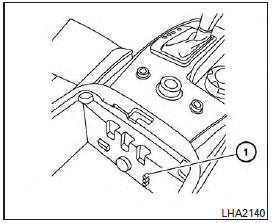
Front AUX (auxiliary) input jacks (inside center console)
The front auxiliary input jacks are located inside the center console 1 . NTSC compatible devices such as video games, camcorders and portable video players can be connected to the auxiliary input jacks. Audio devices, such as some MP3 players, can also be connected to the system through the auxiliary input jacks.
The auxiliary input jacks are color coded for identification purposes:
● Red – right channel audio input
● White – left channel audio input
● Yellow – video input
Before connecting a device to the auxiliary input jacks, turn off the power of the portable device.
With a compatible device connected to the auxiliary input jacks, press the DISC·AUX button repeatedly until the AUX mode appears in the display. The output from the device will be played through the display (when the vehicle is in the (P) Park position and the parking brake engaged) and audio system.
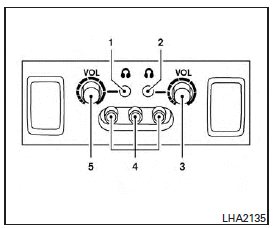
1. Left rear passenger’s headphone jack
2. Right rear passenger’s headphone jack
3. Right rear passenger’s power on button / volume control knob
4. Rear auxiliary input jacks
5. Left rear passenger’s power on button / volume control knob
Rear AUX (auxiliary) input jacks (on back of center console)
The rear auxiliary input jacks are located on the back of the center console. NTSC compatible devices such as video games, camcorders and portable video players can be connected to the auxiliary input jacks. Audio devices, such as some MP3 players, can also be connected to the system through the auxiliary input jacks.
The auxiliary input jacks are color coded for identification purposes:
● Red – right channel audio input
● White – left channel audio input
● Yellow – video input
Before connecting a device to the auxiliary input jacks, turn off the power of the portable device.
When headphones are plugged into the rear jacks, sound can be turned on by pressing the volume control knob and then turning to increase or decrease the volume.
AUX settings
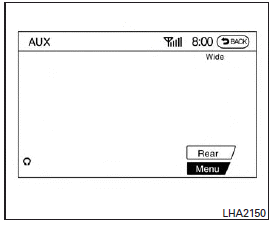
Select the “Menu” key using the INFINITI controller.
The display mode can be set to Normal, Wide or Cinema. The volume setting can be set to Low, Medium or High.
For more information about the “Rear” key, see “Rear display settings” in this section.
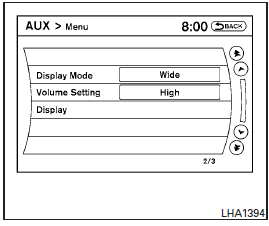
Additional features
For more information about the iPod player available with this system, see “iPod player operation with Navigation System” in this section.
For more information about the USB interface available with this system, see “USB interface (models with Navigation System)” in this section.
For more information about the Bluetooth streaming audio feature available with this system, see “Bluetooth streaming audio” in this section.
See also:
2012 Infiniti G37 Review
With Infiniti's G lineup, there's something for everyone. The brand's best-selling car is offered in sedan, coupe and convertible body styles and in several performance levels, from the base G25 sed ...
Engine oil pressure gauge
The gauge indicates the engine lubrication
system oil pressure while the engine is
running. When the engine speed is high,
the engine oil pressure is also high. When
it is low, the gauge ind ...
Electric operation (if so equipped)
Electric operation (if so equipped)
Tilt or telescopic operation
Move the lever to adjust the steering wheel up or down, forward or rearward to the desired position.
Entry/Exit function operation ...
