DVD settings

Select the “Settings” key to adjust the following settings:
● Key (DVD-VIDEO) Displays the operation keys for the specific DVD menu.
– Select the directional keys to move the cursor on the DVD menu.
– Select the “Enter” key to fix the selected menu item.
– Select the “Move” key to move the location of the operation keys on the screen.
– Select the “Back” key to return to the previous menu screen.
– Select the “Hide” key to hide the operation keys.
● Title Menu (DVD-VIDEO) Some menus specific to each disc will be shown. For details, see the instructions attached to the disc.
● Title Search (DVD-VIDEO, DVD-VR) The scene with the specified title will be displayed the number of times the “+” or “-” side is selected.
● Group Search (VIDEO CD) The scene with the specified group will be displayed the number of times the “+” or “-” side is selected.
● 10 Key Search (DVD-VIDEO, VIDEO CD, CD-DA, DVD-VR) Select the “10 Key Search” key to open the number entry screen. Input the number you want to search for and select the “OK” key.
The specified Title/Chapter or Group/Track will be played.
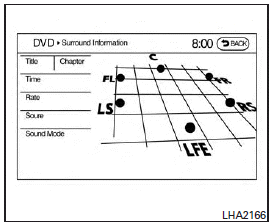
● Surround Information
● Angle (DVD-VIDEO)
If the DVD contains different angles (such as moving images), the current image angle can be switched to another one. Select the “Angle” key and use the “+” or “-” key to change the angle.
● Angle Mark (DVD-VIDEO)
When this item is turned on, an angle mark will be shown on the bottom of the screen if the scene can be seen from a different angle.
● Menu Skip (DVD-VIDEO)
DVD menus are automatically configured and the contents will be played directly when the “Menu Skip” key is turned on. Note that some discs may not be played directly even if this item is turned on.
● CM Skip (DVD-VIDEO)
Select the “CM Skip” key to choose the setting time for CM backward and forward operations. Use the “+” or “-” key to choose a setting time of 15, 30 or 60 seconds.
● DRC (DVD-VIDEO, DVD-VR)
DRC (Dynamic Range Compression) automatically adjusts the soundtrack volume level to maintain a more even sound to the speakers.
● DOWN MIX
● DVD Language (DVD-VIDEO, VIDEO CD)
Select the “DVD Language” key to open the number entry screen. Input the number corresponding to the preferred language and select the “OK” key. The DVD top menu language will be changed to the one specified.
● Display
Adjust the image quality of the screen by selecting the preferred adjustment items.
● Audio
Choose the preferred language for the audio.
● Subtitle (DVD-VIDEO, DVD-VR) Choose the preferred language for the subtitles.
● Display Mode (DVD-VIDEO, VIDEO CD, DVD-VR)
Choose from the “Full”, “Wide”, “Normal” or “Cinema” mode.
● Title List (DVD-VR)
Choose the preferred title from the list.
● Play Mode
Choose the preferred play mode. The available options are “Normal” and “1 Chapter Repeat”.
● PG/PL Mode (DVD-VR)
Choose from the “PG” or “PL” mode.
See also:
Glove box
Glove box
WARNING
Keep glove box lid closed while driving to help prevent injury in an accident or a sudden stop.
To open the glove box, pull the handle 1 .
To close, push the lid in until the l ...
Difference between predicted and actual distances
The distance guide line and the vehicle
width guide line on the front and the
rearview should be used as a reference
only when the vehicle is on a level, paved
surface. The distance viewed on ...
Comfort settings
Models with navigation system:
The display as illustrated will appear when pushing the SETTING button, selecting the “Others” key and then selecting the “Comfort” key. This key does not appear on t ...
