Making a call

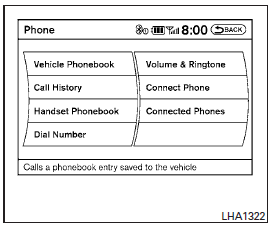
To make a call, follow the procedure below:
1. Press the PHONE button on the instrument panel or the  switch on the steering wheel. The “Phone” screen will appear on the display.
switch on the steering wheel. The “Phone” screen will appear on the display.
2. Select one of the following options to make a call:
● Vehicle Phonebook: Select the name from an entry stored in the vehicle phonebook.
● Handset Phonebook: Select the name from an entry stored in the handset phonebook.
● Call History: Select the name from the incoming or outgoing call history.
● Dial Number: Input the phone number manually using a keypad displayed on the screen.
For information on how to use the touchscreen, see “How to use the touchscreen” in this section.
3. For all of the methods listed in Step 2 except “Dial Number”, dialing commences when the listed name is selected. Dialing commences when “OK”is selected if the number is inputted manually. The screen changes to the “Call in Progress” screen.
4. After the call is over, perform one of the following to finish the call:
a. Select the “Hang up” key on the Call in Progress screen.
b. Press the  switch on the steering wheel.
switch on the steering wheel.
c. When the “Call in Progress” screen is displayed, press the PHONE button on the instrument panel to hang up. If any other screen is currently displayed, press the PHONE button to display the “Call in Progress” screen first, then press the PHONE button again to hang up.
See also:
Engine coolant temperature gauge
Engine coolant temperature gauge
The gauge indicates the engine coolant temperature.
The engine coolant temperature is within the normal range when the gauge needle points within the zone
1 show ...
Operating tips
● When the shift selector is shifted to the R (Reverse) position, the display screen automatically changes to the RearView Monitor mode. However, the radio can be heard.
● When the view ...
Windows
POWER WINDOWS
WARNING
► Make sure that all passengers have their
hands, etc. inside the vehicle while it is
in motion and before closing the windows.
Use the window lock switch to
pr ...
