DVD (Digital Versatile Disc) player operation

Precautions
Start the engine when using the DVD entertainment system. Movies will not be shown on the front display while the vehicle is in any drive position to reduce driver distraction. Audio is available when a movie is played. To view movies in the front display, stop the vehicle in a safe location, move the selector lever to the P (Park) position and apply the parking brake.
 WARNING
WARNING
► The driver must not attempt to operate
the DVD system or wear the headphones
while the vehicle is in motion so that full
attention may be given to vehicle operation.
► Do not attempt to modify the system to
display a movie on the front screen while
the vehicle is being driven. Doing so may
distract the driver and may cause a
collision and serious personal injury or
death.
 CAUTION
CAUTION
► Only operate the DVD while the vehicle
engine is running. Operating the DVD for
extended periods of time with the
engine OFF can discharge the vehicle
battery.
► Do not allow the system to get wet.
Excessive moisture such as spilled
liquids may cause the system to malfunction.
► While playing VIDEO-CD media, this DVD
player does not guarantee complete
functionality of all VIDEO-CD formats.
Playing a DVD
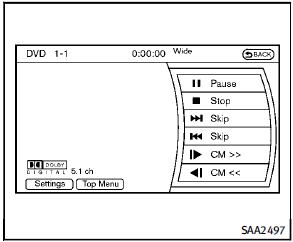
Park the vehicle in a safe location for the front seat occupants to operate the DVD drive while watching the images.
Inserting/removing disc:
Insert a DVD into the CD/DVD slot with the labeled side up. The DVD will be guided automatically into the slot. When ejecting the DVD, push the EJECT button.
DISC·AUX button:
When a DVD is loaded, it will begin playing automatically. The operation screen will be turned on when the DISC·AUX button located on the instrument panel is pushed while a DVD is being played, and it will turn off automatically after a period of time. To turn it on again, push the DISC·AUX button again.
DVD operation keys:
When the DVD is playing without the operation screen being shown as illustrated, you may use the touch screen to select items from the displayed video. You may also use the INFINITI controller to select an item from the displayed video. When the operation screen is being shown, use the INFINITI controller or touch screen to select an item from the displayed menus.
 PAUSE:
PAUSE:
Select the “ ” key to pause the DVD. To resume playing the DVD, use the “PLAY” key.
 PLAY:
PLAY:
Select the “ ” key to start
playing the
DVD, for example, after pausing the DVD.
” key to start
playing the
DVD, for example, after pausing the DVD.
 STOP:
STOP:
Select the “ ” key to stop
playing the
DVD.
” key to stop
playing the
DVD.
 Next/Previous Chapter:
Next/Previous Chapter:
Select the  key to skip the
chapter(s) of the disc forward/backward.
The chapters will advance/go back the
number of times this key is selected.
key to skip the
chapter(s) of the disc forward/backward.
The chapters will advance/go back the
number of times this key is selected.
 Commercial Skip:
Commercial Skip:
This function is only for DVD-VIDEO, DVDVR.
Select the “  ” key to skip
forward or backwards by the set amount as
defined in the DVD Settings menu.
” key to skip
forward or backwards by the set amount as
defined in the DVD Settings menu.
Top Menu:
When the “Top Menu” key is selected in the screen while a DVD is being played, the top menu specific to each disc will be displayed. For details, see the instructions on the disc.
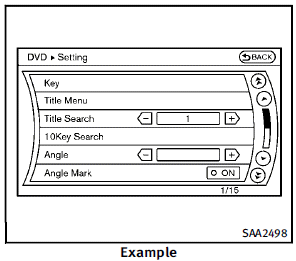
DVD settings
Select the “Settings” key to adjust the following settings.
Key (DVD-VIDEO):
Keys for the DVD menu operation are
displayed.
 : Move the cursor to select a DVD
menu.
Enter: Enter the selected menu.
Move: Change the display location by
moving the operation key.
Back: Return to the previous screen.
: Move the cursor to select a DVD
menu.
Enter: Enter the selected menu.
Move: Change the display location by
moving the operation key.
Back: Return to the previous screen.
 Hide: Hide the operation key.
Hide: Hide the operation key.
Title Menu (DVD-VIDEO):
Some menus specific to each disc will be shown. For details, see the instructions on the disc.
Title Search (DVD-VIDEO, DVD-VR):
The scene with the specified title will be displayed each time the “+” side or “−” side is selected.
Group Search (VIDEO CD):
A scene in the specified group will be displayed each time the “+” side or “−” side is selected.
10 Key Search (DVD-VIDEO, VIDEO-CD,CDDA, DVD-VR):
Select the “10 Key Search” key to open the number entry screen. Input the number to be searched and select the “OK” key. The specified Title/Chapter or Group/Track will be played.
Select No. (VIDEO-CD):
Select the “Select No.” key to open the number entry screen. Input the number to be searched and select the “OK” key. The specified scene will be played.
Surround Information (DVD-VIDEO, VIDEOCD, CD-DA) (Models equipped with BOSE® Surround Sound System):
Select the “Surround Information” key and push the ENTER button. The surround information screen will appear. Push the BACK button to return to the previous screen.
Angle (DVD-VIDEO):
If the DVD contains different angles (such as moving images), the current image angle can be switched to another one. Select the “Angle” key. The angle will change each time the “+” side or “−” side is selected.
Angle Mark (DVD-VIDEO):
When this item is turned on, an angle mark will be shown on the bottom of the screen if the scene can be seen from a different angle.
Menu Skip (DVD-VIDEO):
DVD menus are automatically configured and the contents will be played directly when the “Menu Skip” key is turned on. Note that some discs may not be played directly even if this item is turned on.
CM Skip (DVD-VIDEO):
Select the “CM Skip” key. Choose the setting time from 15, 30 or 60 seconds by selecting the “+” side or “−” side.
DRC (DVD-VIDEO, DVD-VR):
DRC (Dynamic Range Compression) automatically adjusts the soundtrack volume level to maintain a more even sound to the speakers.
DOWN MIX (DVD-VIDEO):
Convert a multi-channel recording to a traditional two-channel (stereo) recording.
DVD Language (DVD-VIDEO, VIDEO-CD):
Select the “DVD Language” key to open the number entry screen. Input the number corresponding to the preferred language and select the “OK” key. The DVD top menu language will be changed to the one specified.
Display:
To adjust the image quality of the screen, select the preferred adjustment items.
Audio:
Select the preferred language for audio.
Subtitle (DVD-VIDEO, DVD-VR):
Select the preferred language for subtitles.
Display Mode (DVD-VIDEO, VIDEO-CD, DVDVR):
Select from the “Full”, “Wide”, “Normal” or “Cinema” modes.
Title List (DVD-VR):
Select the preferred title from the list.
Play Mode:
Select the preferred play mode
PG/PL Mode (DVD-VR):
Select the “PG” or “PL” mode.
Display settings
To adjust the front display mode, push the SETTING button while the DVD is being played, select the “Others” key and then select the “Display” key. To adjust the display ON/OFF, brightness, tint, color and contrast, select the “Display Adjustment” key and then select each key. Then you can adjust each item using the INFINITI controller. After changes have been made push the BACK button to save the setting.
See also:
Automatic transmission fluid
When checking or replacement is required, we recommend an INFINITI retailer for servicing.
CAUTION
• Use only Genuine NISSAN Matic S ATF.Do not mix with other fluids.• Using automatic transmission f ...
Before starting
To get the best recognition performance from INFINITI Voice Recognition, observe the following: . The interior of the vehicle should be as quiet as possible. Close the windows to eliminate the surroun ...
