Touch screen operation

With this system, the same operations as those for the INFINITI controller are possible using the touch screen operation.
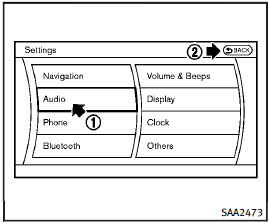
Selecting the item:
Touch an item to select it. To select the “Audio” settings, touch the “Audio” area 1 on the screen.
Touch the “BACK” 2 key to return to the previous screen.
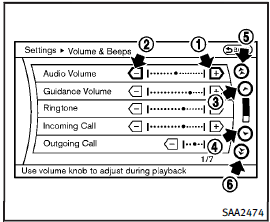
Adjusting an item:
Touch the + 1 or − 2 key to adjust the settings.
Touch the  3 or
3 or
 4 key to move to the previous or next item.
4 key to move to the previous or next item.
Touch the  5 or
5 or
 6 key to move to the previous or next page.
6 key to move to the previous or next page.
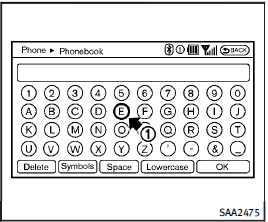
Inputting characters:
Touch the letter or number 1 .
There are some options available when inputting characters.
• Uppercase:
Shows uppercase characters.
• Lowercase:
Shows lowercase characters.
• Symbols:
Shows symbols such as the question mark (?).
• Space:
Inserts a space.
• Delete:
Deletes the last character that has been input with one touch. Push and hold to
delete all of the characters.
• OK:
Completes character inputs.
See also:
Parking/parking on hills
WARNING
● Do not stop or park the vehicle over flammable materials such as dry grass, waste paper or rags. They may ignite and cause a fire.
● Safe parking procedures require that ...
Meters and gauges
1. Tachometer (P.2-8)
2. Warning/Indicator lights (P.2-11)
3. Speedometer (P.2-7)
4. Engine coolant temperature gauge
(P.2-8)
5. Voltmeter (P.2-10)
6. Dot matrix liquid crystal display/ ...
Phone settings
To set up the Bluetooth Hands-Free Phone System to your preferred settings, press the SETTING button on the instrument panel and select the “Phone” key on the display.
Edit Vehicle Phonebook:
...
