Image Viewer (models with navigation system)


The image files in the USB memory will be displayed. To display the Image Viewer, push the SETTING button, select the “Other” key and then select the “Image Viewer” key. The image of the selected file is displayed on the right side of the screen.
When a number of folders are included in the USB memory, select a folder from the list to display the file list.
Images will not be shown on the display while the vehicle is in any drive position to reduce driver distraction. To view images, stop the vehicle in a safe location and apply the parking brake.
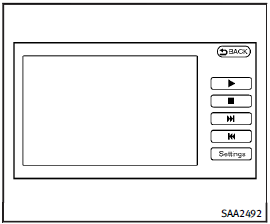
Full Screen Display:
The full screen display will appear when selecting the “Full Screen Display” key.
To operate the Image Viewer or to change the settings, select the desired key using the INFINITI controller.
•  (Start) Select the “
(Start) Select the “ ” key to start playing the slideshow.
” key to start playing the slideshow.
•  (Stop) Select the “
(Stop) Select the “ ” key to stop the slideshow.
” key to stop the slideshow.
•  (Next) Select the “
(Next) Select the “ ” key to display the
next file.
” key to display the
next file.
•  (Previous) Select the “
(Previous) Select the “ ” key to display the previous file.
” key to display the previous file.
Setting the Image Viewer:
The Image Viewer setting display will appear when selecting the “Settings” key on the full screen display. The following settings are available for the full screen display.
• Slideshow Speed
Select the “Slideshow Speed” key.
From the following display, select the changing time from 5, 10, 30, 60 seconds or “No Auto Change”.
• Slideshow Order
Select the “Slideshow Order” key. From the following display, select “Random” or “Order List”. For “Order List”, the image order is the order of the files as stored on the USB memory.
Operating tips:
• Only files that meet the following conditions will be displayed.
— Image type: JPEG
— File Extensions: *.jpg, *jpeg
— Maximum Resolution: 2048 x 1536 pixels
— Maximum Size: 2-MB
— Colors: 32768 (15-bit)
— Maximum File Name lengths: 253-Bytes
— Maximum Folders: 500
— Maximum Images per Folder: 1024
• If an electronic device (such as a digital camera) is directly connected to the vehicle using a USB cable, no image will be displayed on the screen.
• If the file name is too long, some file names may not be entirely displayed.
• When the total number of characters in the file name exceeds 100 or if 1 file name in a directory exceeds 100 characters, all files will show a shortened 8-character version. The image will still be displayed when selected.
See also:
Vehicle Security System
The vehicle security system provides visual
and audio alarm signals if someone opens
the doors, hood, or lift gate when the
system is armed. It is not, however, a
motion detection type system ...
Distance control assist operation
Always pay attention to the operation of
the vehicle and be ready to manually
decelerate to maintain the proper following
distance. The Distance Control Assist (DCA)
system may not be able t ...
Operating manual lift gate
To open the lift gate, unlock it and push the
lift gate opener switch A . Pull up the lift
gate to open.
The lift gate can be unlocked by:
► pushing the unlock button on the
Intellig ...
