How to use touch screen

 CAUTION
CAUTION
► The glass screen on the liquid crystal
display may break if it is hit with a hard
or sharp object. If the glass screen
breaks, do not touch it. Doing so could
result in an injury.
► To clean the display, use a soft, dry
cloth. If additional cleaning is necessary,
use a small amount of neutral detergent
with a soft cloth. Never use a rough
cloth, alcohol, benzine, thinner or any
kind of solvent or paper towel with a
chemical cleaning agent. They will
scratch or deteriorate the panel.
► Do not splash any liquid such as water
or car fragrance on the display. Contact
with liquid will cause the system to
malfunction.
To ensure safe driving, some functions cannot be operated while driving. The on-screen functions that are not available while driving will be “grayed out” or muted. Park the vehicle in a safe location and then operate the navigation system.
 WARNING
WARNING
► ALWAYS give your full attention to
driving.
► Avoid using vehicle features that could
distract you. If distracted, you could lose
control of your vehicle and cause an
accident.
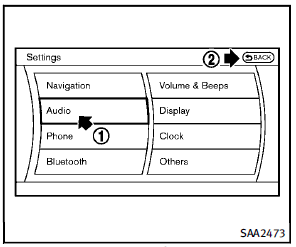
Example
Touch screen operation
With this system, the same operations as those for the INFINITI controller are possible using the touch screen operation.
Selecting the item:
Touch an item to select it. To select the “Audio” settings, touch the “Audio” area 1 on the screen. Touch the BACK2 button to return to the previous screen.
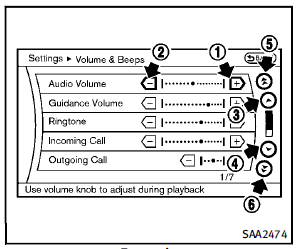
Example
Adjusting an item:
Touch the + 1 or − 2 button to adjust the settings. Touch the 3 or 4 button to move to the previous or next item. Touch the 5 or 6 button to move to the previous or next page.
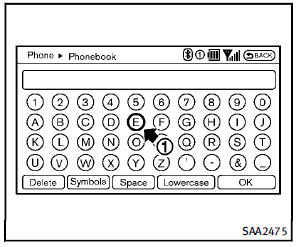
Inputting characters:
Touch the letter or number 1 . There are some options available when inputting characters.
► Uppercase:
Shows uppercase characters.
► Lowercase:
Shows lowercase characters.
► Symbols:
Shows symbols such as the question
mark (?).
► Space:
Inserts a space.
► Delete:
Deletes the last character that has been
input with one touch. Push and hold
the button to delete all of the characters.
► OK:
Completes character inputs.
Touch screen maintenance
If you clean the display screen, use a dry, soft cloth. If additional cleaning is necessary, use a small amount of neutral detergent with a soft cloth. Never spray the screen with water or detergent. Dampen the cloth first, and then wipe the screen.
See also:
EX35 in the Market
In a segment dominated by the RX, the EX is still a bit player in terms of
sales, on par with the likes of the RDX, XC60 and once-venerable X3. It might be
easy to cast off the Infiniti as an also ...
Tire chains
Use of tire chains may be prohibited
according to location. Check the local laws
before installing tire chains. When installing
tire chains, make sure they are the
proper size for the tires on ...
Precautions on child restraints
WARNING
► Failure to follow the warnings and
instructions for proper use and installation
of child restraints could result in
serious injury or death of a child or other
passengers in ...
