Movie file operation (models with navigation system)

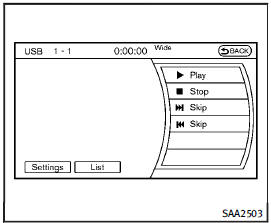
Movie file operation (models with navigation system)
Park the vehicle in a safe location for the front seat occupants to operate the USB memory while watching the images.

PLAY:
When the DISC·AUX button is pushed with the system off and the USB memory inserted, the system will turn on.
If another audio source is playing and a USB memory is inserted, push the DISC·AUX button repeatedly until the center display changes to the USB memory mode.
Operation keys:
To operate the USB memory, select the desired key displayed on the operation screen using the INFINITI controller.

Pause
Select the “ ” key to pause the
movie file. To resume playing the movie file, select the “
” key to pause the
movie file. To resume playing the movie file, select the “ ” key.
” key.

Play
Select the “ ” key to start playing
a movie file, for example, after pausing a movie file.
” key to start playing
a movie file, for example, after pausing a movie file.

STOP
Select the “ ” key to stop playing
a movie file.
” key to stop playing
a movie file.

Skip (Next chapter)
Select the “ ” key to skip the
chapter(s) of the disc forward. The chapters will advance the number of times the ENTER button is pushed.
” key to skip the
chapter(s) of the disc forward. The chapters will advance the number of times the ENTER button is pushed.
 Skip (Previous chapter)
Skip (Previous chapter)
Select the “ ” key to skip the
chapter(s) of the disc backward. The chapters will go back the number of times the “
” key to skip the
chapter(s) of the disc backward. The chapters will go back the number of times the “ ” key
is selected.
” key
is selected.
List:
Select the “List” key on the movie file operation screen to display the file list.
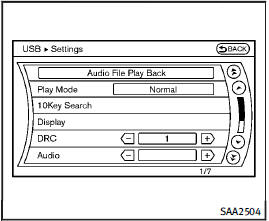
Example
Settings:
Select the “Settings” key to adjust the following settings.
• Audio File Playback
Switch to the audio playback mode.
This item is displayed only when the USB memory contains the audio files.
• Play Mode
Select the “Normal” or “1 Track Repeat” play mode.
• 10 Key Search
Select the “10 Key Search” key to open the number entry screen.
Input the number to be searched and select the “OK” key.
The specified folder/file will be played.
• Display
To adjust the image quality of the screen, select the preferred adjustment items.
• DRC
DRC (Dynamic Range Compression) automatically adjusts the soundtrack volume level to maintain a more even sound to the speakers.
• Audio
Select the preferred language for audio.
• Subtitle
Select the preferred language for subtitle.
• Display Mode
Select the “Normal”, “Wide”, “Cinema” or “Full” mode.
See also:
Cleaning
If your windshield is not clear after using
the windshield washer or if a wiper blade
chatters when running, wax or other
material may be on the blade or windshield.
Clean the outside of the w ...
Engine serial number
The number is stamped on the engine as shown. ...
Advanced climate control system
The advanced climate control system keeps the air inside of the vehicle clean, using the ion control and the automatic air intake control with outside odor and exhaust gas detecting sensor.
Ion con ...
